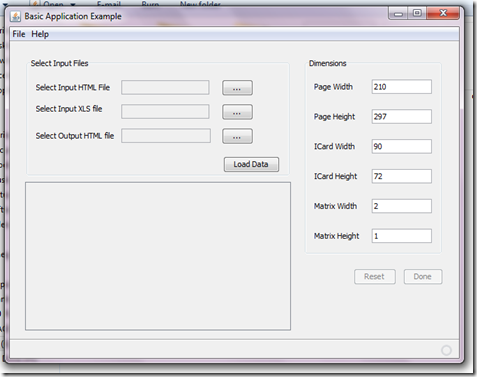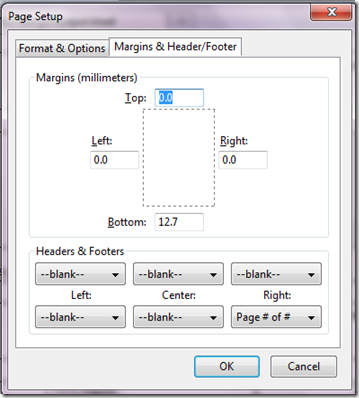Sunday, November 28, 2010
About iCardex
Simple Mail Merge is possible with Microsoft Products, but they require a level of technical expertise, and suffer a major drawback with merging photographs. This tool lets the user create simple designs,just choose your favourite design tool, since it requires the design to be in HTML format, and save the design as HTML.
With a few samples provided, users can start on the fly. iCardex takes its data from plain Excel files, which are used by every enterprise. The application fills in data from the Excel sheet into the Design file . The resulting output file is formatted in HTML, and can be opened by a number of applications like Microsoft Word, Internet Explorer, Mozilla Firefox etc..
Use the following links for further information
Additional Technical Information
iCardex is an open source project hosted at code.Google.com . It uses Pure Java code to perform all the backend processing. The front end has been designed using Java Swing. JavaFX UI is also in the pipeline.
Output HTML File
The output file, which is by default named output.html, is present in the same directory as the excel file. This file contains all the i-cards. The file should be opened in a browser and printed from within the browser.
You can see from the above screen shot, that iCardex has successfully merged the excel file into the input html file. The image placeholders has sample images “q” “w” “e” etc.…
This page should be printed from within the browser and the following settings should be taken care of. In Mozilla Firefox, open File—> Page Setup
On this settings tab, make sure all the headers and footers are set to - -blank- - . Margins should be set to 3 mm. Press OK and print a single page to test if the margins are correctly configured. If all goes well, print all the pages.
~~~H4x0r~~
Saturday, November 27, 2010
Input HTML File Format

This is the sample design file present on the download page. The fields which are encapsulated in a $[]$ will be replaced with text form the XLS file. The design file is a simple HTML file, and to make any changes , any HTML editor can be used. Its suggested that the design file be handled with someone that has knowledge of HTML and CSS. The field tag for id-photograph is not shown in this preview since its not part of text. That can be seen by viewing this file in any text editor.

You can see the $[pic]$ text highlighted in text. Please also note that the complete path of the photograph is icardex_files/$[pic]$, so the images will be searched in the icardex_files directory relative to the location where the ICardexSwingUI.jar file is located. To make things simple, all you need to do is, copy all the student id images in the icardex_files directory, and name the files according to the ID number of the user, make suitable column in the excel file. ( Check the sample XLS file for more details )
Usage Instructions
The input fields are pretty straight forward. To test this application, Select input HTML file ( input.html ) in the extracted folder, and select input XLS file (xls.xls ) in the same folder. The output file will automatically set to output.html in the current folder.
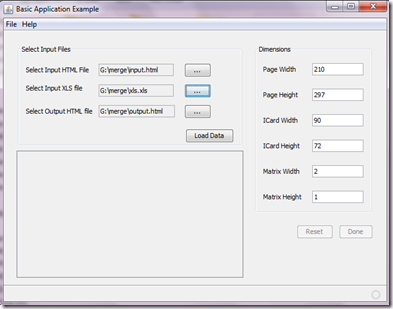
Once the files have been selected, click on the Load Data button to load data from into the application.

You will see that the tagged parameters are shown in the list, and corresponding to each entry, is a list of columns that are present in the XLS file. You need to map each field to the appropriate column, as shown in the above image.
Dimensional Parameters
Page width and height are dimensions in mm of the output printable sheet.I Card width and height are the dimensions of the icard in mm.
Matrix dimensions are the number of icards per page. Matrix width denotes the number of icards per row, and Matrix height denotes the number of rows per page of print sheet.
Note: Matrix Height is currently ignored.
The default values have already been set for an A4 sheet.
Friday, November 26, 2010
Installation Guide
iCardex is a Java based software, so a Java Runtime Environment will be required to use iCardex. The required JRE can be downloaded from here. If you have any questions regarding how to install the JRE, you can check the Instructions page.
Once the JRE is installed, download iCardex. Unzip the file at a suitable location.

Once the file has been unzipped, double click on the file iCardexSwingUI.jar . This will open a window as follows